The following options appear on each of the Smoothing dialogs.
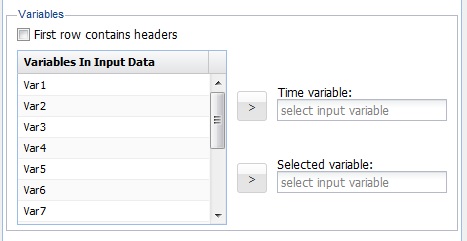
First row contains headers
When this option is selected, variables are listed in the Variables In Input Data list according to the first row in the data set. If this option is not checked, variables appear as VarX where X = 1,2,3,4.
Variables In Input Data
All variables in the data set are listed here.
Time Variable
Select a variable associated with time from the Variables In Input Data list.
Selected Variable
Select a variable to apply to the smoothing technique.
______________________________________________________________________________________________
Output Options
If applying this smoothing technique to partitioned data, the option Produce forecast on validation appears. Otherwise, the option Produce forecast appears. If selected, Analytic Solver includes a forecast on the output results.
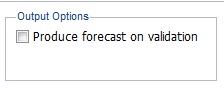
If applying Moving Average Smoothing to an unpartitioned data set, a 2nd field, # Forecasts, is enabled. Use this field to set the number of desired forecasts.
______________________________________________________________________________________________
Exponential Smoothing Options
This section explains the options included in the Weights section on the Exponential Smoothing dialog.
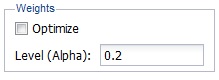
Optimize
Select this option for Analytic Solver to select the Alpha Level that minimizes the residual mean squared errors in the Training and Validation Sets. Take care when using this feature, as this option can result in an over-fitted model. This option is not selected by default.
Level (Alpha)
Enter the smoothing parameter here. This parameter is used in the weighted average calculation, and can be from 0 to 1. A value of 1 or ~1 will result in the most recent observations being assigned the largest weights and the earliest observations being assigned the smallest weights. A value of 0 or ~0 will result in the most recent observations being assigned the smallest weights and the earliest observations being assigned the largest weights. The default value is 0.2.
______________________________________________________________________________________________
Moving Average Smoothing Options
The section describes the options included in the Weights section of the Moving Average Smoothing dialog.
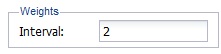
Interval
Enter the window width of the moving average here. This parameter accepts a value of 1 up to n -1(where n is the number of observations in the data set). If a value of 5 is entered for the Interval, then Analytic Solver uses the average of the last five observations for the last smoothed point or Ft = (Yt + Yt-1 + Yt-2 + Yt - 3 + Yt-4) / 5. The default value is 2.
______________________________________________________________________________________________
Double Exponential Smoothing Options
This section describes the options appearing in the Weights section on the Double Exponential Smoothing dialog.
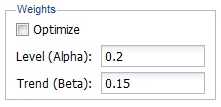
Optimize
Select this option if you want Analytic Solver to select the Alpha and Beta values that minimize the residual mean squared errors in the Training and Validation Sets. Take care when using this feature as this option can result in an over fitted model. This option is not selected by default.
Level (Alpha)
Enter the smoothing parameter here. This parameter is used in the weighted average calculation and can be from 0 to 1. A value of 1 or ~1 will result in the most recent observations being assigned the largest weights and the earliest observations being assigned the smallest weights in the weighted average calculation. A value of 0 or ~0 will result in the most recent observations being assigned the smallest weights and the earliest observations being assigned the largest weights in the weighted average calculation. The default is 0.2.
Trend (Beta)
The Double Exponential Smoothing technique includes an additional parameter, Beta, to contend with trends in the data. This parameter is also used in the weighted average calculation and can be from 0 to 1. A value of 1 or ~1 will result in the most recent observations being assigned the largest weights and the earliest observations being assigned the smallest weights in the weighted average calculation. A value of 0 or ~0 will result in the most recent observations being assigned the smallest weights and the earliest observations being assigned the largest weights in the weighted average calculation. The default is 0.15.
______________________________________________________________________________________________
Holt-Winter Smoothing Options
The options in this section appear in the Parameters and Weights section of the Holt-Winters Smoothing dialogs.
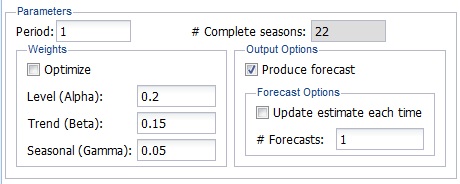
Period
Enter the number of periods that make up one season. The value for # Complete seasons will be automatically filled.
Optimize
Select this option to have Analytic Solver select the Alpha, Beta, and Gamma values that minimize the residual mean squared errors in the Training and Validation Sets. Take care when using this feature as this option can result in an over-fitted model. This option is not selected by default.
Level (Alpha)
Enter the smoothing parameter here. This parameter is used in the weighted average calculation and can be from 0 to 1. A value of 1 or ~1 will result in the most recent observations being assigned the largest weights and the earliest observations being assigned the smallest weights in the weighted average calculation. A value of 0 or ~0 will result in the most recent observations being assigned the smallest weights and the earliest observations being assigned the largest weights in the weighted average calculation. The default is 0.2.
Trend (Beta)
Holt-Winters Smoothing also utilizes the Trend parameter, Beta, to contend with trends in the data. This parameter is used in the weighted average calculation and can be from 0 to 1. A value of 1 or ~1 will result in the most recent observations being assigned the largest weights and the earliest observations being assigned the smallest weights in the weighted average calculation. A value of 0 or ~0 will result in the most recent observations being assigned the smallest weights and the earliest observations being assigned the largest weights in the weighted average calculation. The default is 0.15.
This option is not included on the No Trend Model dialog.
Seasonal (Gamma)
The Holt-Winters Smoothing technique utilizes an additional seasonal parameter, Gamma, to manage the presence of seasonality in the data. This parameter is also used in the weighted average calculation and can be from 0 to 1. A value of 1 or ~1 will result in the most recent observations being assigned the largest weights and the earliest observations being assigned the smallest weights in the weighted average calculation. A value of 0 or ~0 will result in the most recent observations being assigned the smallest weights and the earliest observations being assigned the largest weights in the weighted average calculation. The default is 0.05.
Produce Forecast
If this option is selected, Analytic Solver generates a forecast.
If running the Holt-Winters Smoothing technique on an upartitioned data set, the following two options are enabled.
Update Estimate Each Time
If applying this smoothing technique to an unpartitioned data set, this option is enabled. Select this option to create an updated forecast each time that a forecast is generated.
#Forecasts
If applying this smoothing technique to an unpartitioned data set, this option is enabled. Enter the desired number of forecasts here.
