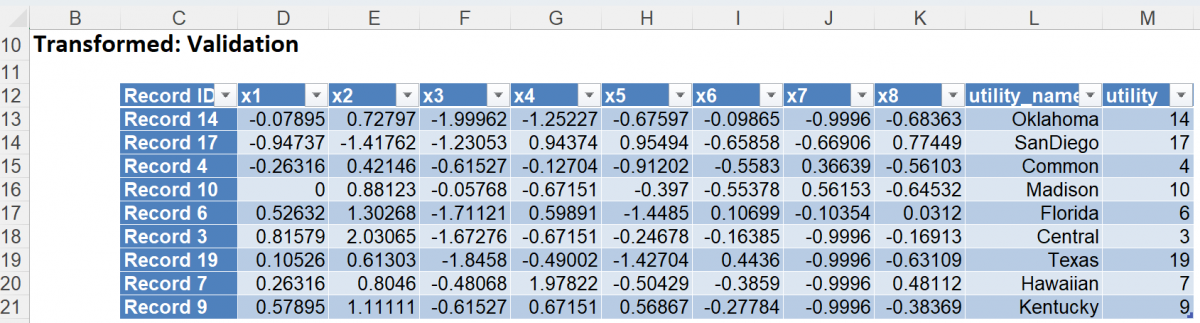The next example illustrates how to use the rescaling utility included within Analytic Solver Data Science. This example uses the Utilities.xlsx example dataset. Open Utilities.xlsx by clicking, Help – Example Models, then Forecasting/Data Science Examples.
Click Transform -- Transform Continuous Data – Rescale on the desktop Data Science ribbon or Transform - Rescale Continuous Data on the Cloud app Ribbon, to open the Rescaler dialog.
Select x1, x2, x3, x4, x5, x6, x7 and x8 in the Variables field. then click > to add them as Selected Variables.
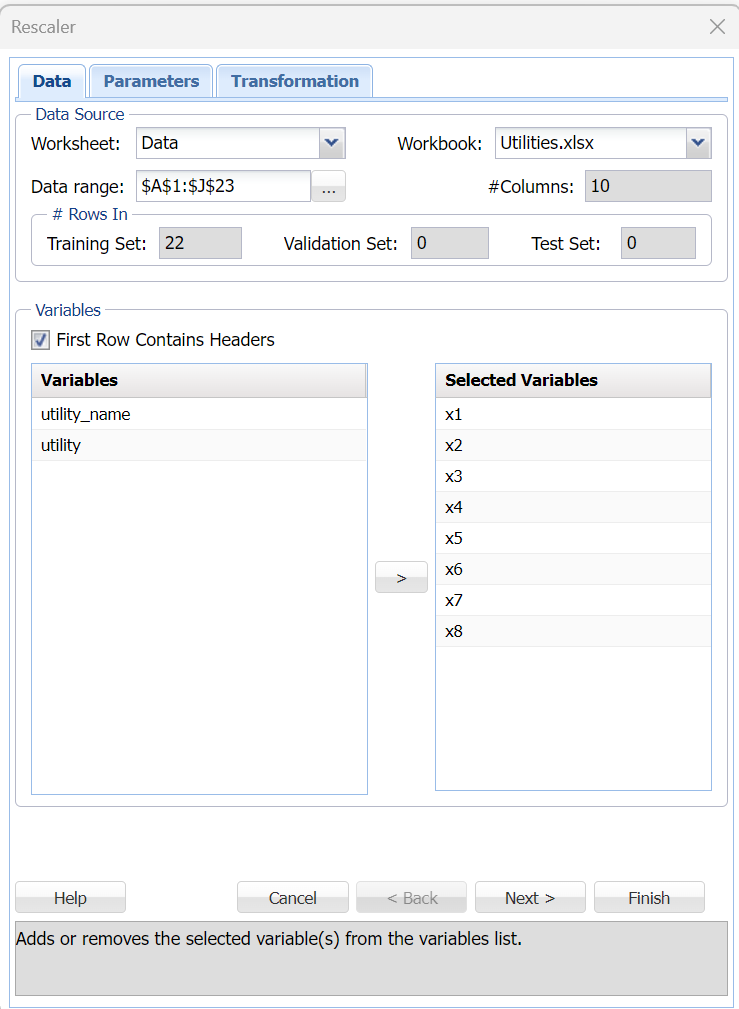
Click Next to advance to the Parameters tab.
Click Partition Data to open the Partition Data dialog, then select the Partition Data option to enable the partition options.
Click Done to accept the random partition defaults. For more information on partitioning, see the Random Data Partitioning.
- Under Rescaling: Fitting, Select Adjusted Normalization.
- Leave the Correction option set to the default of 0.01.
- Select Show Fitted Statistics to include in the output.
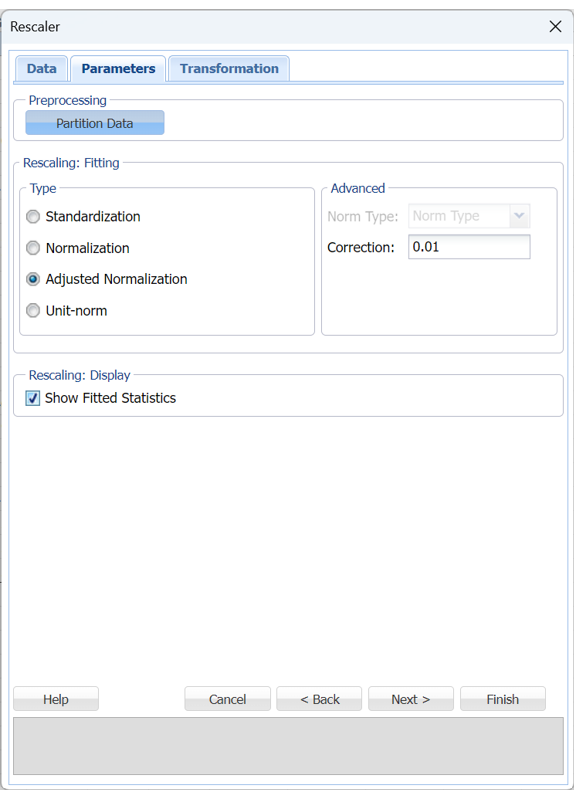
Click Next to advance to the Transformation dialog. Leave Training and Validation selected to rescale both partitions.
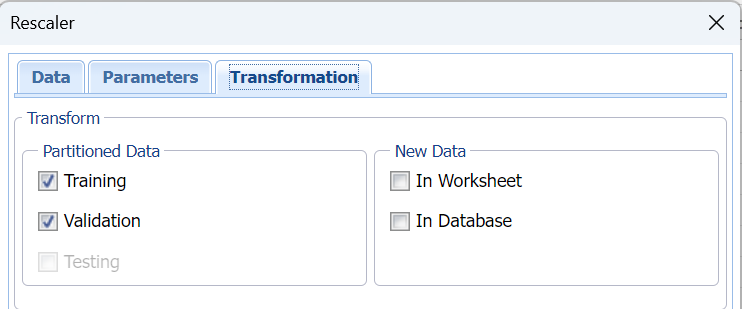
Click Finish.
Four output sheets are inserted to the right of the Data tab: Rescaling, Rescaling_TrainingTransform, Rescaling_ValidationTransform and Rescaling_Stored.
The Output Navigator appears at the top of each of these four sheets. (See Scoring New Data for information on how to score new data using Rescaling_Stored.)

Click the Fitted Statistics link to navigate to the Fitted Statistics table located on the Rescaling output sheet. Shift and Scale values are inferred from the training data. Each formula below can be rearranged into the form (x-shift)/scale. Then other partitions/new data is rescaled using the statistics of data features in the training set.

Click the Transformed: Training link on the Output Navigator to display the rescaled variable values for the Training partition.
- Note: Unselected variables are appended to the rescaled variables in the Transformed: Training and Transformed: Validation data tables to maintain the complete input data.
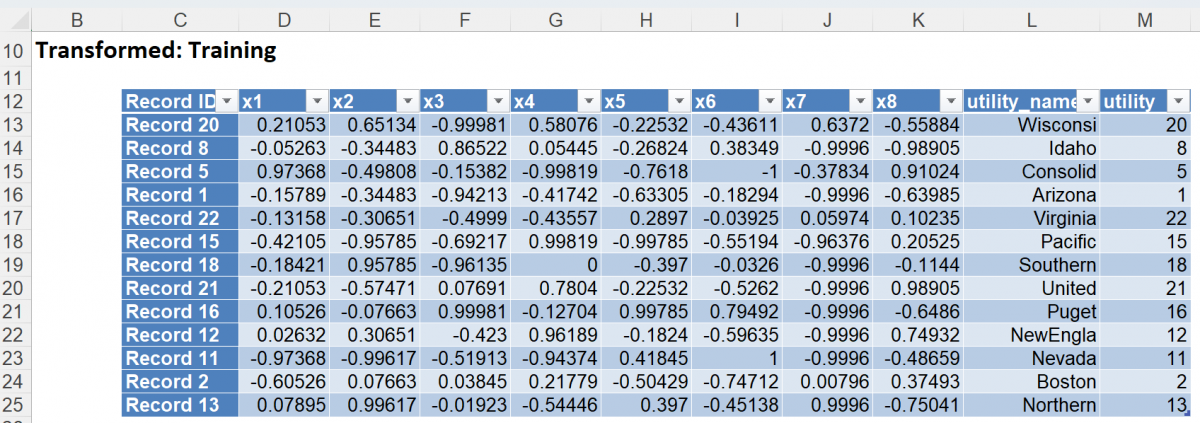
Click the Transformed: Validation link on the Output Navigator to display the rescaled variable values for the Validation partition.