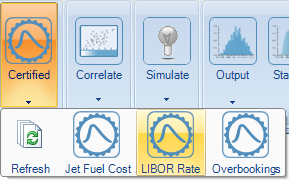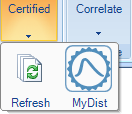A Certified Distribution is a custom probability distribution, created and/or reviewed by an expert, that is made available to end user modelers as a prepackaged unit. In Risk Solver, Certified Distributions automatically appear in the Ribbon's Certified dropdown gallery. Users just click the name of a distribution they want to use -- and they're done! They need not choose, or even be aware of, the analytic form, parameters or correlations, or methods used to generate trials for the distribution.
Certified Distributions can be prepared and tested using a variety of tools. One of these tools is Risk Solver itself! Once prepared, Certified Distributions should be approved and "published" in a form where they can be made available to end user modelers.
Risk Solver makes it easy for an expert to create an Excel workbook, separate from any end user's simulation model workbook, where Certified Distributions are defined. This may be a standard workbook or an Excel add-in workbook -- the latter provides certain advantages, since it is normally hidden from display and loaded automatically when Excel starts.
Risk Solver provides a property function PsiCertify() that you can use to name and "certify" a distribution as ready for publication. It also provides a distribution function PsiCertified() that end user modelers can use to access the Certified Distribution using only its name. And Risk Solver makes Certified Distributions even easier to use by placing them in the Certified dropdown gallery.
Publishing Certified Distributions
To name and certify an analytic distribution, you simply include the PsiCertify() property function in the formula that defines the distribution. For example:
=PsiNormal(0.1, 1, PsiTruncate(-2,2), PsiSeed(3), PsiCertify("MyDist",0.1))
will define a Certified Distribution named "MyDist" based on a Normal distribution with mean 0.1 and standard deviation 1, truncated so that its samples lie in the interval -2 to 2, and generated using a random number seed of 3 (this overrides any random seed specified in the end user's model). PsiCertify() accepts optional arguments supplying a default value, short and long descriptions, author, version, history, copyright, trademark and more.
Using Certified Distributions
Risk Solver scans the open workbooks (including regular workbooks and add-in workbooks) for distributions that include the PsiCertify() function, and builds a list of available distributions that appear in the Ribbon's Certified dropdown gallery.
To use this distribution, the end user modeler simply clicks "MyDist" in the gallery, which automatically enters =PsiCertified("MyDist") in the active cell.To name and certify a distribution based on trial data in a Stochastic Library, you also use the PsiCertify() property function in the formula defining the distribution. For example:
=PsiSip(A1:A1000, PsiCertify("MyDist",100))
will define a Certified Distribution named "MyDist" whose trials are drawn sequentially from the range A1:A1000, with default value 100 to be displayed when no simulation has been performed.
Certified and Coherent Models
The practice of Probability Management can yield the significant benefit of "apples-to-apples" comparison of simulation model results, and valid "roll-ups" of simulation models created by different groups. But how can you be sure that two or more models can be compared or rolled up? To help answer this question, Risk Solver can automatically test the properties of a risk analysis model.
A model is said to be Certified if all its uncertain variables are defined by Certified Distributions. A model is said to be Coherent if all of its Certified Distributions draw their trial data from one consistent source -- either a set of analytic distributions with one common rank correlation matrix, or a set of SIPs that are part of one SLURP. Such models can be compared and "rolled up" with other models based on the same source of uncertainties.
Risk Solver displays the Certified or Coherent status of the model whenever you click the Ribbon Options button to display the Options dialog:
Using Risk Solver's VBA Object Model, you can test the Certified or Coherent status of the model in your custom application, with just three lines of VBA code.