The following options appear on the Time Series Partition Data dialog.
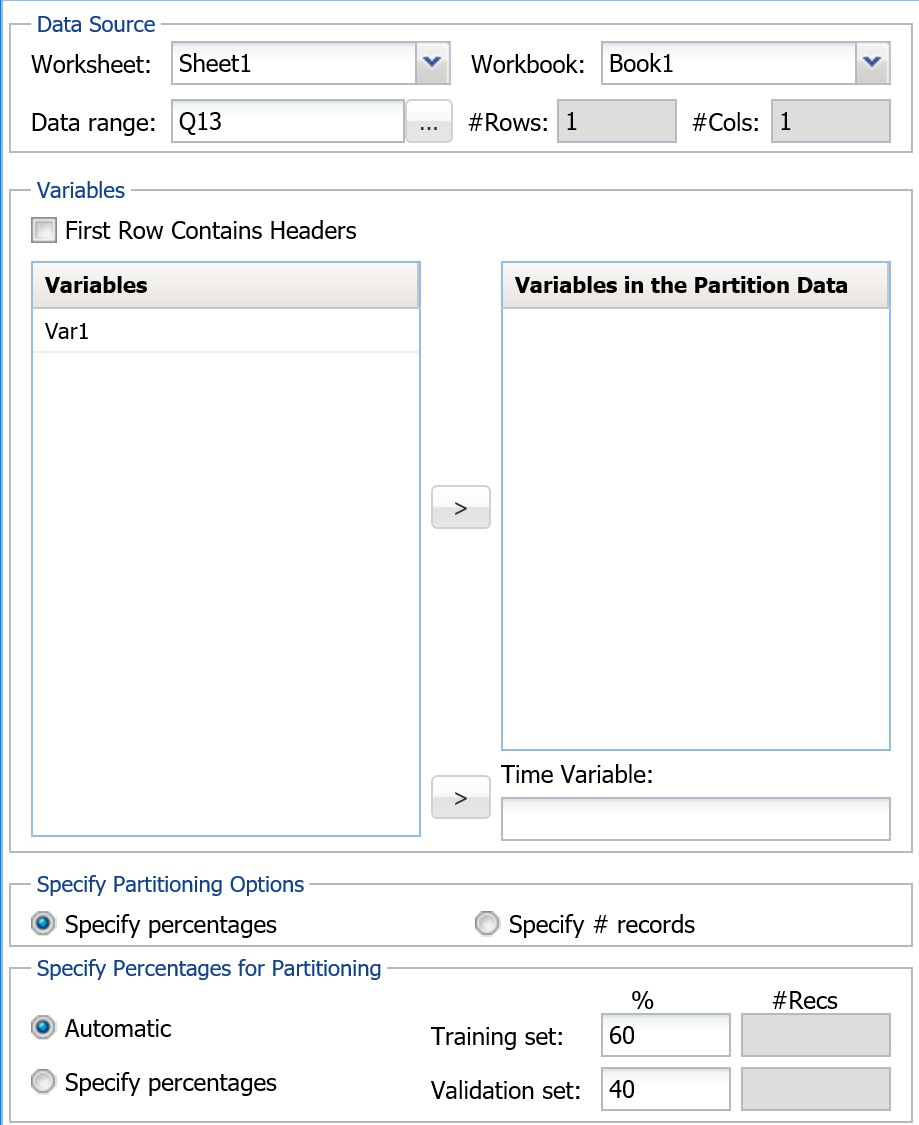
Time Variable
From the Variables list, select a time variable and click > to move the variable to the Variables in the Partitioned Data list. If a time variable is not selected, Analytic Solver assigns one to the partitioned data.
Variables in the Partitioned Data
Select one or more variables from the Variables list and click > to move them into this list.
Specify Partitioning Options
Under Specify Partitioning Options, select Specify percentages to specify the percentage of the total number of records in the Validation Set or Training Set. Select Specify # records to enter the desired number of records in the Validation Set or Training Set.
Specify percentages and Specify # records
Select Automatic to have Analytic Solver automatically use 60% of the records in the Training Set and 40% of the records in the Validation Set. Under Specify Partitioning Options, select Specify # records to manually select the number of records to include in the Validation Set or Training Set. If Specify percentages is selected, then specify the percentage of the total number of records to be included in the Validation Set or Training Set.
On the Analytic Solver ribbon, from the Time Series tab, select ARIMA - Autocorrelations to display the ACF dialog.
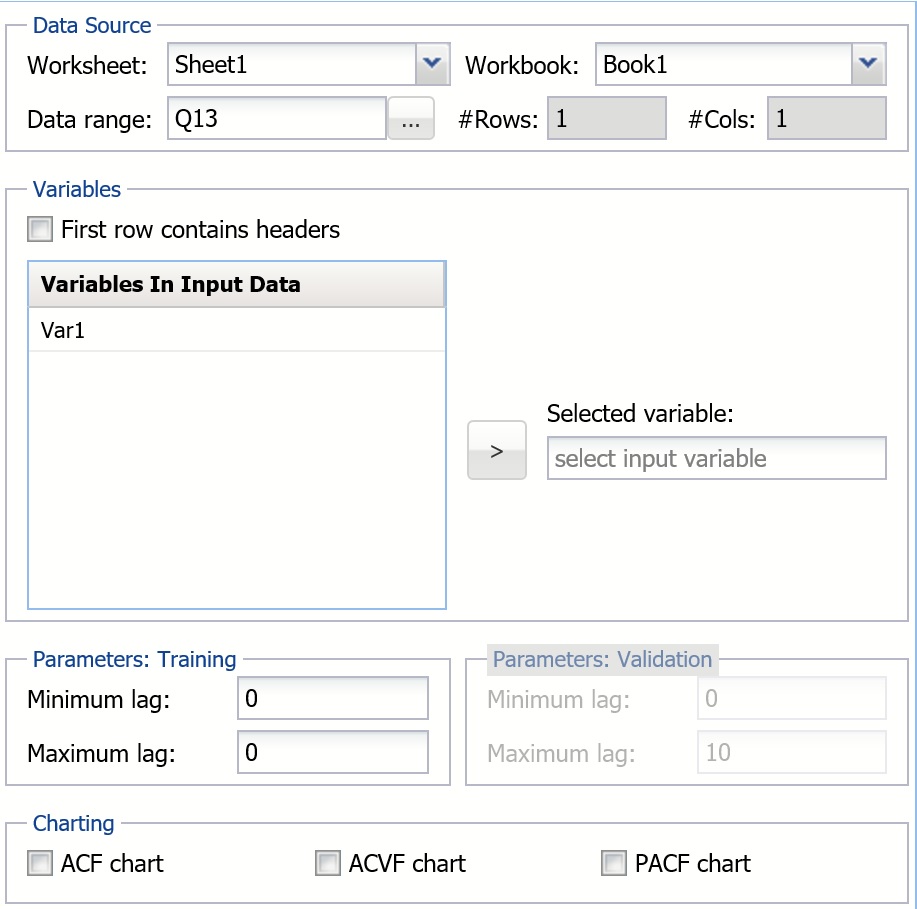
Variables In Input Data
Select one or more variables from the Selected variable list and click the < to move them to the Variables In Input Data list.
Selected variable
From the Variables in Input Data list, select a variable to use for the autocorrelations.
Parameters:Training
Enter the minimum and maximum lags for the Training Data here. The # lags for the Training set should be >= 1 and < N where N is the number of records in the Training dataset.
Parameters: Validation
Enter the minimum and maximum lags for the Validation Data here. The # lags for the Validation Data set should be >= 1 and < N where N is the number of records in the Validation dataset.
Plot PACF chart
If this option is selected, Analytic Solver plots the partial autocorrelations for the selected variable.
Plot ACF chart
If this option is selected, Analytic Solver plots the autocorrelations for the selected variable.
Plot ACVF chart
If this option is selected, Analytic Solver plots the autocovariance of data for the selected variable.
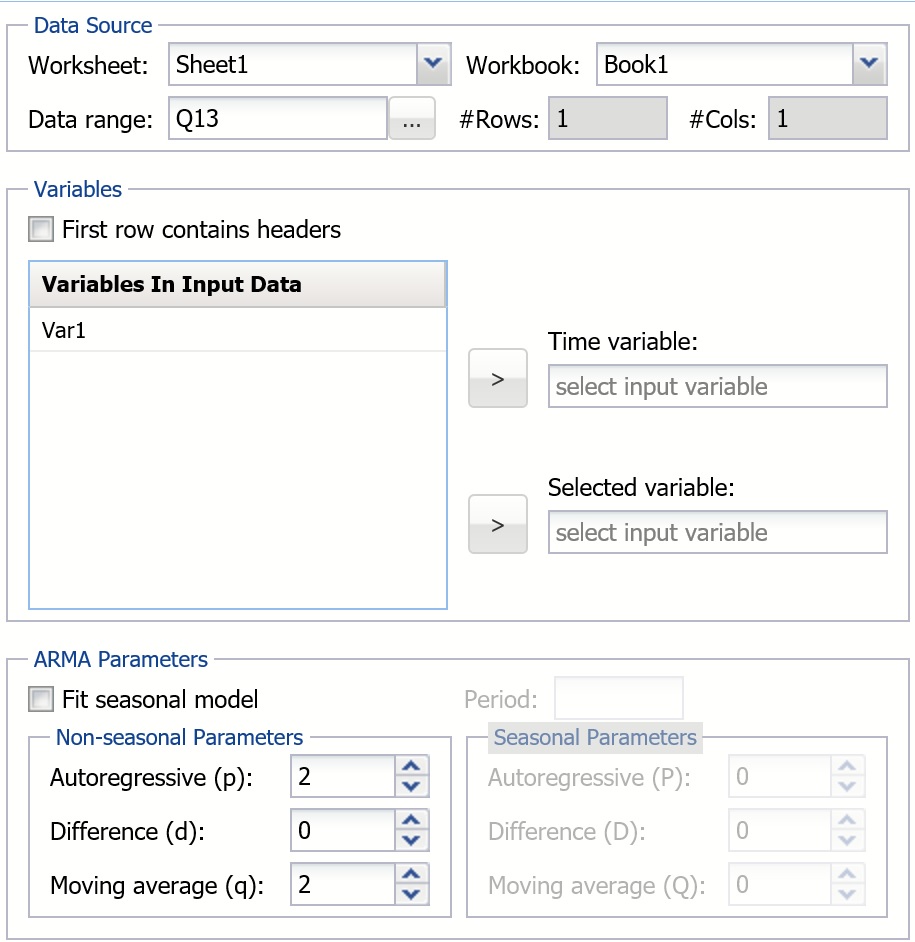
Time Variable
The Time variable is automatically selected when using a partitioned dataset. When using an unpartitioned dataset, select the desired Time variable by clicking the > button.
Selected Variable
The selected variable appears here.
Fit seasonal model
Select this option to specify a seasonal model. The seasonal parameters are enabled when this option is selected.
Period
If Fit seasonal model is selected, this option is enabled. Seasonality in a dataset appears as patterns at specific periods in the time series.
Nonseasonal Parameters
Enter the nonseasonal parameters here for Autoregressive (p), Difference (d), and Moving Average (q).
Seasonal Parameters
Enter the Seasonal parameters here for Autoregressive (P), Difference (D), and Moving Average (Q).
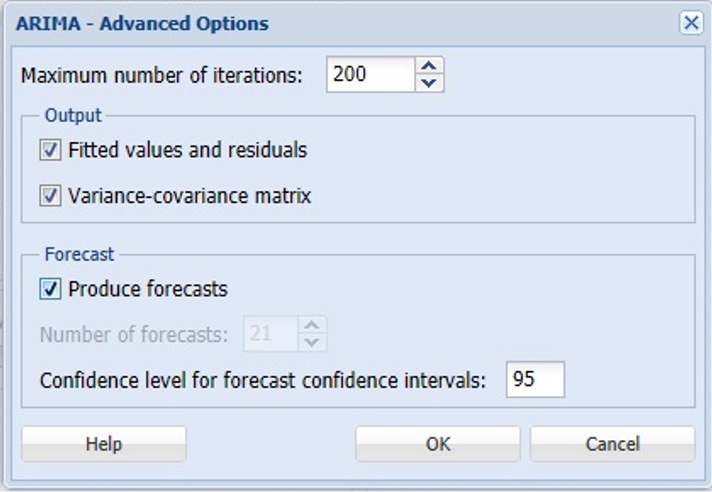
The options below appear on the ARIMA - Advanced Options dialog.
Maximum number of iterations
Enter the maximum number of iterations here.
Fitted Values and residuals
Analytic Solver Data Science will include the fitted values and residuals in the output if this option is selected.
Variance-covariance matrix
Analytic Solver Data Science will include the variance-covariance matrix in the output if this option is selected.
Produce forecasts
If this option is selected, Analytic Solver Data Science will display the desired number of forecasts. If the data has been partitioned, Analytic Solver will display the forecasts on the validation data.
Number of forecasts
If Produce forecasts is selected and a non-partitioned dataset is being used, this option is enabled. The maximum number of forecasts is 100.
Confidence level for forecast confidence intervals
If this option is selected, enter the desired confidence level here. (The default level is 95%.) The Lower and Upper values of the computed confidence levels will be included in the output. The forecasted value will be guaranteed to fall within this range for the specified confidence level.
